Range개체의 Borders속성을 이용하면 셀의 테두리를 설정할 수 있습니다.
아래 링크는 도움말입니다.
Range.Borders property (Excel)
Office VBA reference topic
learn.microsoft.com
Returns a Borders collection that represents the borders of a style or a range of cells (including a range defined as part of a conditional format).
번역하면 다음과 같습니다.
스타일 또는 셀 범위(조건부 서식의 일부로 정의된 범위를 포함)의 테두리를 나타내는 Borders 컬렉션을 반환합니다.
아래 그림은 Borders개체의 속성입니다.
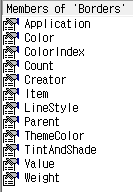
Borders속성은 XlBordersIndex 열거형 값을 인수로 사용합니다.

XlBordersIndex에서 사용하는 내장 상수는 다음과 같습니다.
| Name | Value | Description |
| xlDiagonalDown | 5 | 범위에 있는 각 셀의 왼쪽 위 모서리에서 오른쪽 아래까지 이어지는 테두리입니다. |
| xlDiagonalUp | 6 | 범위에 있는 각 셀의 왼쪽 아래 모서리에서 오른쪽 위 모서리까지 이어지는 테두리입니다. |
| xlEdgeBottom | 9 | 범위 하단의 테두리입니다. |
| xlEdgeLeft | 7 | 범위의 왼쪽 가장자리에 있는 테두리입니다. |
| xlEdgeRight | 10 | 범위의 오른쪽 가장자리에 있는 테두리입니다. |
| xlEdgeTop | 8 | 범위 상단의 테두리입니다. |
| xlInsideHorizontal | 12 | 범위 외부의 테두리를 제외한 범위의 모든 셀에 대한 가로 테두리. |
| xlInsideVertical | 11 | 범위 외부의 테두리를 제외한 범위의 모든 셀에 대한 세로 테두리. |
B2:D2를 범위로 잡고 하단 테두리 설정하는 매크로 코드입니다.

Sub Macro1()
'
' Macro1 Macro
'
'
Range("B2:D2").Select
Selection.Borders(xlDiagonalDown).LineStyle = xlNone
Selection.Borders(xlDiagonalUp).LineStyle = xlNone
Selection.Borders(xlEdgeLeft).LineStyle = xlNone
Selection.Borders(xlEdgeTop).LineStyle = xlNone
With Selection.Borders(xlEdgeBottom)
.LineStyle = xlContinuous
.ColorIndex = 0
.TintAndShade = 0
.Weight = xlThin
End With
Selection.Borders(xlEdgeRight).LineStyle = xlNone
Selection.Borders(xlInsideVertical).LineStyle = xlNone
Selection.Borders(xlInsideHorizontal).LineStyle = xlNone
End Sub위 코드에서 불필요한 부분을 제거한 코드입니다.
Sub Macro1()
Range("B2:D2").Borders.LineStyle = xlNone ' 모든 테두리 제거
Range("B2:D2").Borders(xlEdgeBottom).LineStyle = xlContinuous ' 하단 테두리 설정
End Subwith문을 사용하면 다음과 같습니다.
Sub Macro1()
With Range("B2:D2").Borders
.LineStyle = xlNone ' 모든 테두리 제거
.Item(xlEdgeBottom).LineStyle = xlContinuous ' 하단 테두리 설정
End With
End SubIndex를 생략하면 전체 테두리를 설정합니다.
Sub SetRangeBorders()
With Range("B2:D4").Borders
.LineStyle = xlContinuous
.Weight = xlThin
End With
End Sub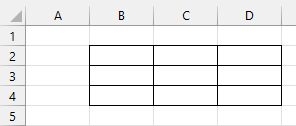
LineStyle속성은 테두리의 선 스타일을 반환하거나 설정합니다.
셀 서식 대화상자나 메뉴를 생각하시면 이해가 쉽습니다.
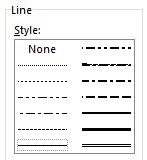
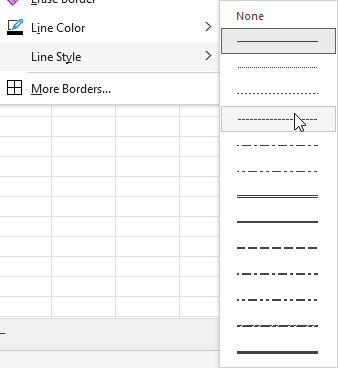
XlLineStyle 열거형 값은 다음과 같습니다.(도움말에는 내장 상수 값이 잘못 표기되어 있습니다)
| Name | Value | Description |
| xlContinuous | 1 | Continuous line. |
| xlDash | -4115 | Dashed line. |
| xlDashDot | 4 | Alternating dashes and dots. |
| xlDashDotDot | 5 | Dash followed by two dots. |
| xlDot | -4118 | Dotted line. |
| xlDouble | -4119 | Double line. |
| xlLineStyleNone | -4142 | No line. |
| xlSlantDashDot | 13 | Slanted dashes. |
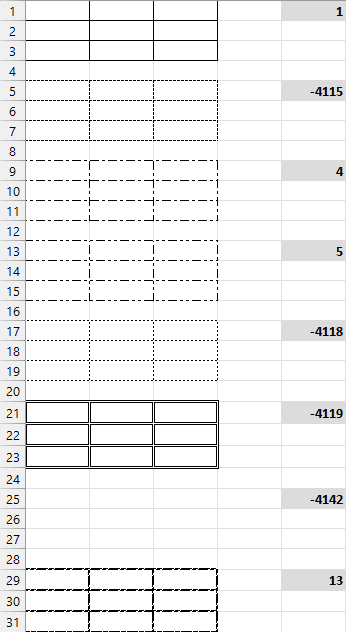
Weight 속성은 테두리의 두께를 나타내는 XlBorderWeight 값을 반환하거나 설정합니다.
XlBorderWeight 열거형 값은 다음과 같습니다.
| Name | Value | Description |
| xlHairline | 1 | Hairline (thinnest border). |
| xlMedium | -4138 | Medium. |
| xlThick | 4 | Thick (widest border). |
| xlThin | 2 | Thin. |
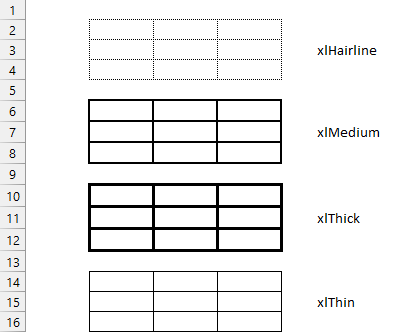
Borders개체의 Value속성은 LineStyle속성과 같습니다.(테스트결과 1부터 13까지 사용 가능합니다)
| Name | LineStyle | Value | Description |
| xlContinuous | 1 | 1,7 | Continuous line. |
| xlDash | -4115 | 2,8 | Dashed line. |
| xlDashDot | 4 | 4,10 | Alternating dashes and dots. |
| xlDashDotDot | 5 | 5,11 | Dash followed by two dots. |
| xlDot | -4118 | 3 | Dotted line. |
| xlDouble | -4119 | 9,12 | Double line. |
| xlLineStyleNone | -4142 | No line. | |
| xlSlantDashDot | 13 | 6,13 | Slanted dashes. |
Borders개체의 ThemeColor,TintAndShade는 Interior의 Themecolor,TintAndShade와 같습니다.
Interior개체의 경우 매크로 기록을 하면 .ThemeColor = xlThemeColorAccent6라고 기록됩니다.
Borders개체는 .ThemeColor = 10라고 기록됩니다.
아래 그림에서 보듯이 같은 값입니다.

BorderAround 메서드는 외곽 테두리만 설정합니다.
문법은 다음과 같습니다.
expression.BorderAround (LineStyle, Weight, ColorIndex, Color, ThemeColor)
LineStyle,Weight 중 하나만 설정 가능합니다.테스트 한 결과 같이 사용하는 경우 LineStyle만 적용됩니다.
LineStyle의 기본값은 xlContinuous,Weight 의 기본값은 xlThin입니다.
아래 코드는 B2:D4의 테두리를 XlDot로 설정합니다.
Range("B2:D4").BorderAround LineStyle:=xlDot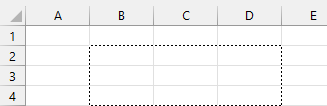
'Range object' 카테고리의 다른 글
| [Range 개체] Find메서드 (0) | 2023.07.04 |
|---|---|
| [Range 개체] Clear 관련 메서드 (0) | 2023.07.03 |
| [Range 개체] Interior속성 (0) | 2023.07.01 |
| [Range개체] Font속성 (0) | 2023.07.01 |
| [Range개체] Resize 속성 (0) | 2023.06.29 |



