지정된 수의 공백으로 구성된 Variant(String)를 반환합니다.
구문은 다음과 같습니다.
Syntax
Space(number)
number : 필수 요소입니다. 공백 문자의 개수를 나타내는 정수 값입니다
Space 함수는 출력 서식 지정 및 고정 길이 문자열에서 데이터를 지우는 데 유용합니다.
다음은 간단한 예제 코드입니다.
예제 코드
Sub FormatData()
Dim name As String
Dim age As Integer
name = "John Smith"
age = 30
' 이름과 나이를 고정 길이로 맞춰서 출력
Debug.Print "Name: " & name & Space(20 - Len(name)) & "Age: " & age
End Sub
Sub AlignText()
Dim productName As String
Dim productPrice As String
productName = "Apple"
productPrice = "1200"
' 공백 문자 추가 (총 길이 10이 되도록)
Debug.Print productName & Space(10 - Len(productName)) & productPrice
End Sub
Sub IndentText()
Dim level1, level2, level3 As String
level1 = "Project"
level2 = "Milestone"
level3 = "Task"
Debug.Print level1
Debug.Print Space(4) & level2
Debug.Print Space(8) & level3
End Sub

Sub CreateSpaceString()
Dim spaceString As String
spaceString = Space(5)
Debug.Print "[" & spaceString & "]"
End Sub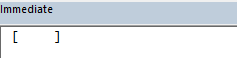
Sub FixedWidthOutput()
Dim item1 As String, item2 As String, item3 As String
item1 = "Product"
item2 = "Qty"
item3 = "Price"
' 공백 문자를 추가하여 같은 간격으로 정렬
Debug.Print item1 & Space(15 - Len(item1)) & item2 & Space(10 - Len(item2)) & item3
End Sub
Sub PadString()
Dim productCode As String
Dim paddedCode As String
Dim maxLength As Integer
productCode = "AB12"
maxLength = 10
' 공백 문자를 추가하여 문자열을 maxLength 길이로 만듦
paddedCode = productCode & Space(maxLength - Len(productCode))
Debug.Print paddedCode
End Sub
Sub FillString()
Dim originalString As String
Dim targetLength As Integer
originalString = "text"
targetLength = 10
' 실제 길이보다 짧은 경우 공백 문자를 추가하여 targetLength에 도달
If Len(originalString) < targetLength Then
originalString = originalString & Space(targetLength - Len(originalString))
Else
End If
Debug.Print "[" & originalString & "]"
End Sub
Sub FormatItemsAndPrices()
Dim rng As Range
Dim cell As Range
Dim item As String
Dim price As Double
Dim maxItemLength As Integer
Dim output As String
Dim i As Integer
' 테이블 범위 설정
Set rng = Range("A2:B30")
' 품목의 최대 길이 계산
maxItemLength = 0
For Each cell In rng.Columns(1).Cells
If Len(cell.Value) > maxItemLength Then
maxItemLength = Len(cell.Value)
End If
Next cell
' 출력 생성
output = "품목" & Space(maxItemLength - Len("품목") + 1) & "가격" & vbCrLf
output = output & String(maxItemLength + 7, "-") & vbCrLf
For i = 1 To rng.Rows.Count
item = rng.Cells(i, 1).Value
price = rng.Cells(i, 2).Value
output = output & item & Space(maxItemLength - Len(item) + 3) & price & vbCrLf
Next i
' 출력
Debug.Print output
End Sub

'VBA 라이브러리' 카테고리의 다른 글
| CreateObject 함수 (0) | 2023.08.06 |
|---|---|
| String 함수 (0) | 2023.07.22 |
| StrConv 함수 (0) | 2023.07.22 |
| StrComp 함수 (0) | 2023.07.22 |
| ColorConstants (0) | 2023.07.18 |


